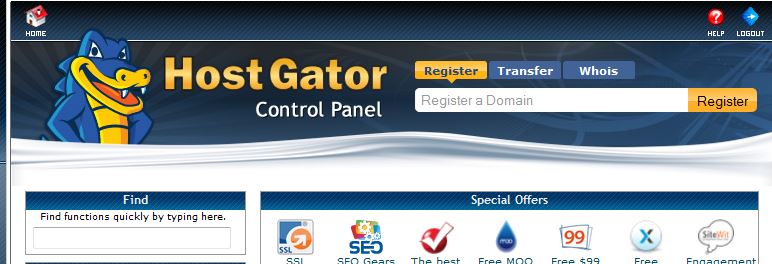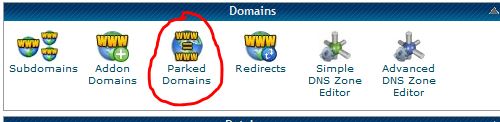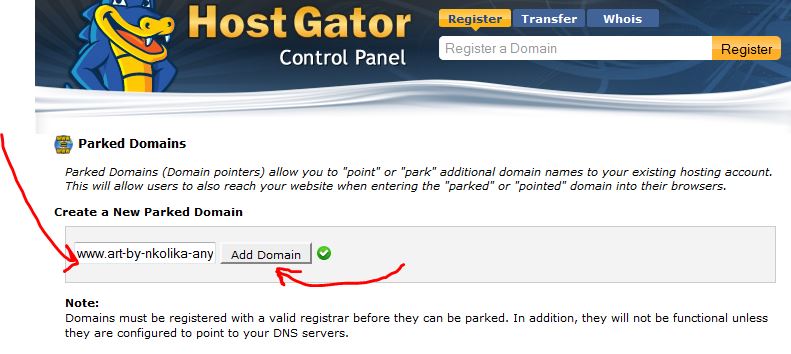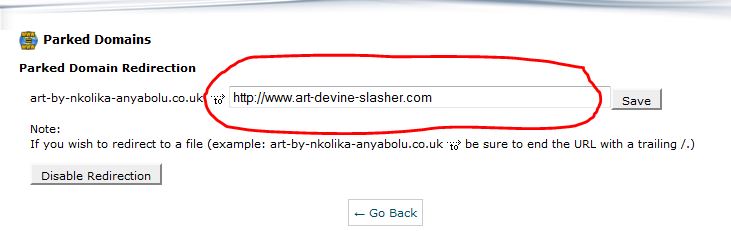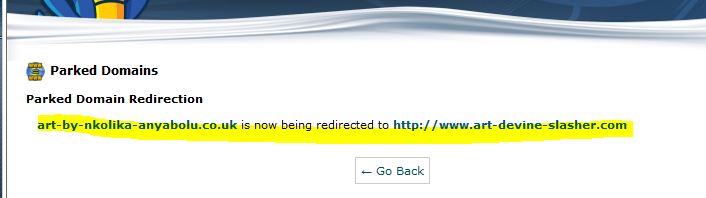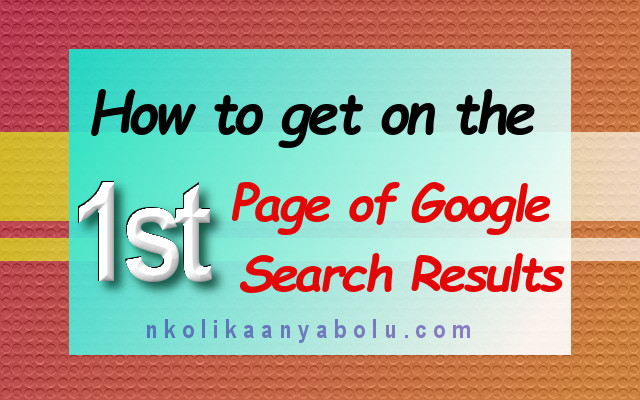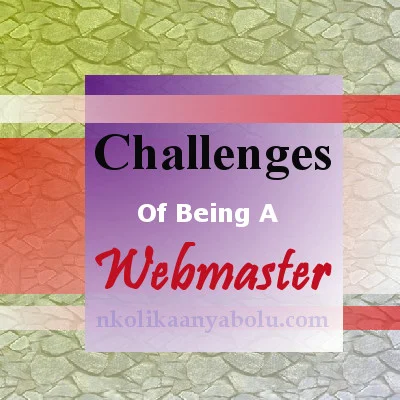How To Redirect A URL In HostGator
Like most webmasters, I got to the point where I realized that my present domain name: Art-Devine-Slasher.com was not very practical for me as an artist as it does not truly represent me.
After researching what other artists did and the type of domain names they had; I realized Art-by-Nkolika-Anyabolu.co.uk and Art-by-Nkolika-Anyabolu.com was a lot more practical for me as an artist who is purely marketing her identity.
Especially in this present time where there are millions of artists and the web is packed full of similar websites; it is paramount to have a domain name that is specific and practical.
Besides I was already using it on Etsy, YouTube and Twitter. Thus I went ahead and secured the domain names.
But the problem was I had spent the last couple of years building up my website and driving traffic to it. Suddenly changing the name would mean starting from square one.
Thus I tried to figure out how to point the new domain name to the old one so that when people search with www.art-by-Nkolika-Anyabolu.co.uk or www.art-by-Nkolika-Anyabolu.com they get redirected to www.art-devine-slasher.com.
I scoured the internet but all I was coming up with were just too technical for me and I promptly gave up for more than a year. Yesterday I finally figured out to do it and you can only imagine how excited I was when it worked.
I would be guiding you through a few simple steps on how to redirect a new URL address/Domain name to an old existing one using the HostGator Cpanel.
STEP 1:
Pay for a domain name and make sure they are hosted under your current WebHost. It is just simply entering your current web host nameservers.
STEP 2:
Log into your HostGator Cpanel. This is the webmaster’s operating hub where everything about the website is controlled and monitored.
STEP 3:
Find the ‘Domains’ section and open the ‘Packed Domains’ section. Parked Domains (Domain pointers) allow you to "point" or "park" additional domain names to your existing hosting account.
This will allow users to also reach your website when entering the "parked" or "pointed" domain into their browsers.
STEP 4:
Enter the new domain name and click ‘Add Domain’. Here I am using my new domain name "www.art-by-Nkolika-Anyabolu.com". You should enter whatever name you have chosen.
STEP 5:
After you have added the new domain name you would see it as being hosted under the public_html. It just means you have imported it to your public_html folder but it is not yet redirected.
To redirect the new domain name click on the link ‘Manage Redirection’
STEP 6:
On this page, you should enter the old domain name. Again as before I am using www.art-devine-slasher.com as an example; you should be putting in your own domain name here.
When you are done hit the save button and you are done.
That's it!! Your new domain name is now being redirected to the old domain name.
You can obtain as many domain names as you want and make them all redirect to the same domain name. In that way you hold on to the visitors you have and your clientele.
I feel especially fulfilled having done it myself because having no background whatsoever in IT and Computing makes the thought of doing certain technical things very daunting but being a webmaster I am constantly trying to outdo myself and of course, I keep striving to make my website better.
One thing I have learned in my life as an artist and which I apply to other aspects of life is to never shy away from any challenge. Oft times being persistent always pays off. Of course, you have to be determined to make it and you have got to have a lot of confidence in yourself too.
All the very best of luck!!!
Nkoli